Why Can’t I Write a Review on Google?
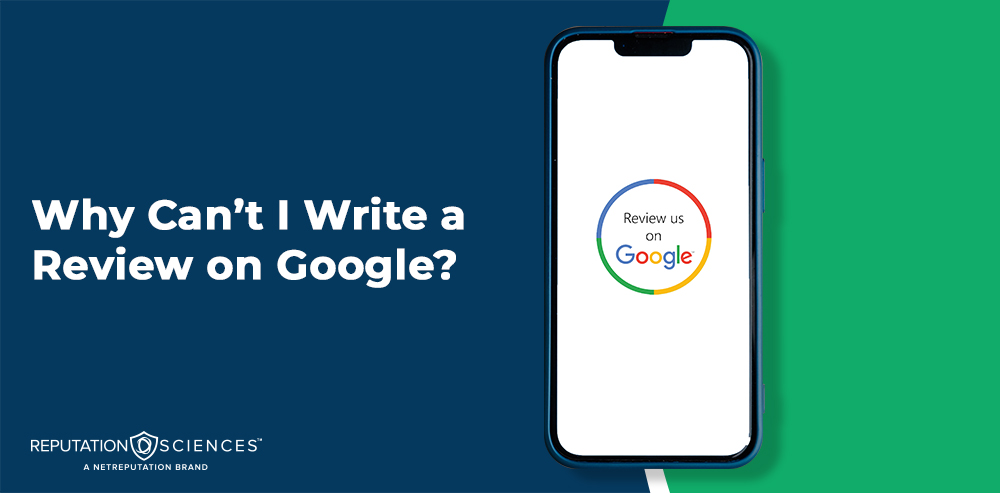
Are you wondering, “Why can’t I write a review on Google?” Learn the common reasons why users encounter trouble when trying to write a Google review.
If you’ve ever encountered difficulties leaving reviews on Google, you’re not alone. You may be unable to post positive reviews on the platform for several reasons. Understanding these reasons can help you troubleshoot the issue and potentially rectify it.
Here are some common reasons why you may be facing this problem:
- Incomplete Google account information
- Restricted access to Google reviews
- Technical glitches or bugs
- Violation of Google’s guidelines
If you are experiencing difficulties leaving reviews on Google, it’s essential to determine whether you are eligible to leave reviews on Google in the first place.
Do you need help with your digital presence on Google Search? Call us at (844) 458-6735 for an in-depth audit and valuable insights from an expert.
How Do Google Reviews Work?
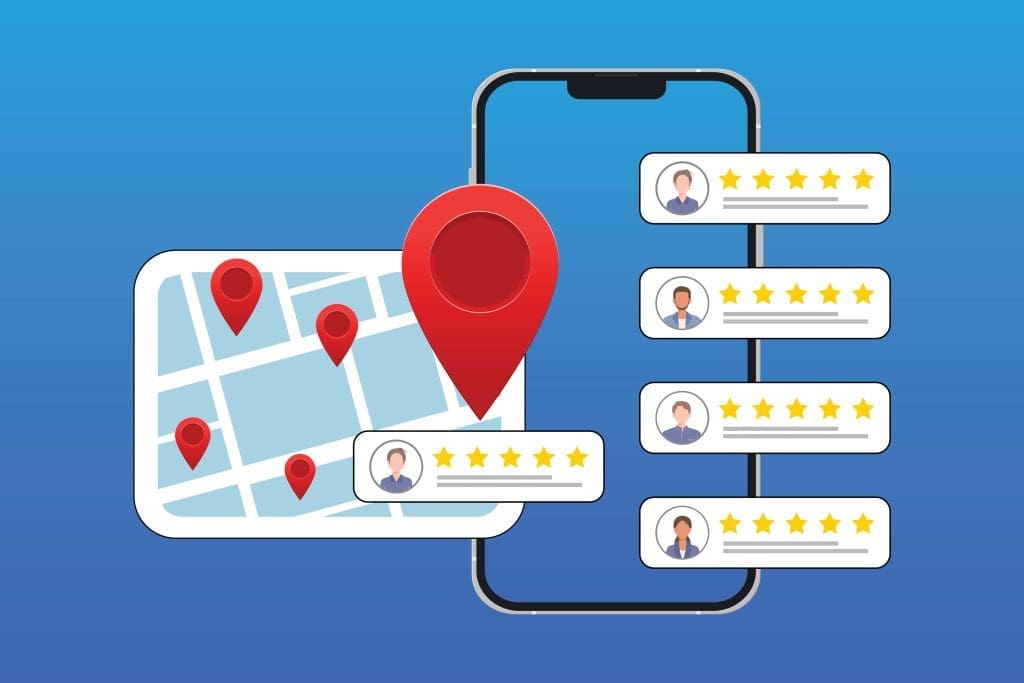
Customers can write reviews on Google Maps for places they’ve visited. In addition to a text review, users can leave photos or videos of the location.
Google moderates user reviews and review-related content. If the content is in violation of Google guidelines, it will be carefully reviewed and possibly removed.
Additionally, reviews are public, and anyone can find and read them. Google does not allow users to leave anonymous reviews. When you leave a review, other users will be able to see the following information in addition to the review in question:
- Your name
- Other media you’ve added to Google Maps
- Other reviews you’ve left on Google Maps
Reviews are left on a voluntary basis. Google does not pay consumers to post business reviews.
The way you’re perceived online matters, and a poor online reputation can damage your personal life. Find out how to create the online reputation you deserve by calling (844) 458-6735 today.
Reasons Why You May Be Unable To Leave a Google Review

Are you experiencing trouble leaving reviews on Google? We’ll uncover the reasons behind your inability to leave reviews on Google Maps and in search results, ranging from incomplete account information to restricted access and technical glitches.
Let’s explore common hurdles that might prevent you from sharing your feedback, along with possible solutions for making your voice heard on this popular review platform.
Incomplete Google Account Information
Having complete Google account information is crucial for leaving reviews on Google. Incomplete Google account information may prevent you and potential customers from leaving reviews due to the following reasons:
- Lack of profile information
- Missing or incorrect email address
- Incomplete personal details
To ensure you’re eligible to leave a Google review, update your account information by doing the following:
- Filling out all necessary profile fields
- Verifying and updating your email address
- Providing accurate personal details
If you still can’t leave reviews, contact Google support for assistance. Alternatively, seek help from the Google community or explore alternative review platforms.
Technical Glitches or Bugs
Experiencing technical issues when leaving reviews on Google can be frustrating, but potential solutions exist to address these problems.
- To start, check your internet connection and clear your browser cache, which often resolves minor glitches.
- Updating your browser to the latest version ensures you have the necessary patches and fixes.
- Disabling browser extensions or plugins temporarily is also advisable, as they can sometimes conflict with Google’s review functionality.
If the problem persists, try accessing Google from a different mobile device or browser to determine if it’s specific to your current setup.
If none of these steps work, the best course of action is to report the issue to Google support with detailed information about the bug you’ve encountered. If leaving reviews on Google remains problematic, you can explore alternative platforms like Yelp or Tripadvisor to share your experiences and opinions.
Violation of Google’s Review Guidelines
Violating Google’s review guidelines can prevent you from leaving reviews on their platform. Ensuring that your reviews abide by certain principles — such as honesty, relevance, and freedom from conflicts of interest — is crucial to avoid issues. Moreover, reviews that seem like spam, appear to be fake or contain inappropriate information will likely be flagged and removed.
Adhering to Google guidelines contributes to a trustworthy review ecosystem and avoids being blocked from leaving reviews in the future.
How to Check if You Are Eligible to Leave a Google Review
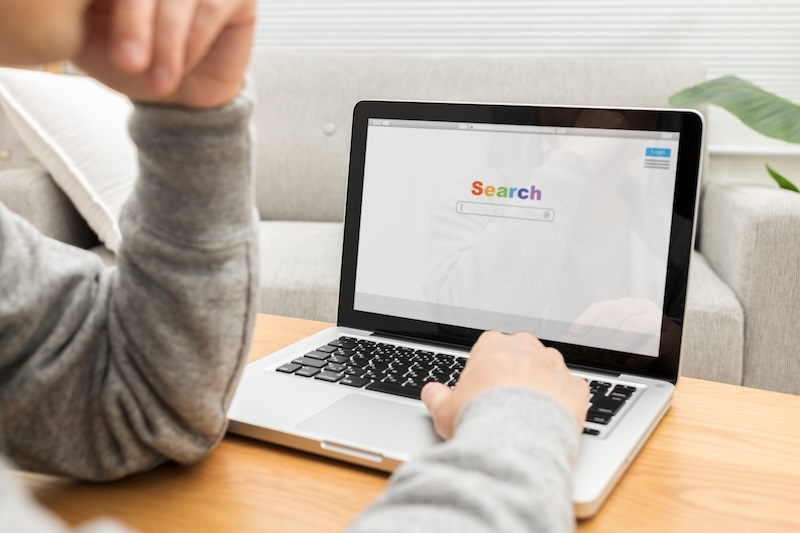
It’s possible that a simple issue is getting in your way of leaving a Google review. Go over these four considerations to determine what may be going wrong:
- Update Your Google Account Information: Make sure all the details in your Google account are current. This includes your name, profile picture, and any other relevant information.
- Consider Your Access to Reviewing: Certain types of accounts are not able to leave reviews for businesses — for example, you can’t review your own business on Google. Additionally, new accounts may have their reviews quickly flagged by Google, which could prevent them from showing up in Google Maps or the Google search engine right away.
- Troubleshoot Technical Issues: If you’re facing technical glitches, try clearing your browser cache and cookies, disabling browser extensions, or using a different device or browser.
- Review Google’s Review Guidelines: Familiarize yourself with Google’s review guidelines to ensure you have not violated any rules in the past. Adhering to these guidelines is crucial for maintaining the ability to leave reviews.
You can take additional actions if you’ve followed these steps and cannot leave negative reviews on Google.
How To Write a Review on Google
It’s possible that you’re going about leaving a review the wrong way. In this section, we’ll walk you through the steps of leaving a Google review.
Note that these steps are for using Google Maps on a computer.
Step 1: Sign in to Google Maps
Since Google doesn’t let you leave an anonymous review, you’ll need to be signed into your account. Head over to Google Maps and log in.
Step 2: Search for a business
Use the search bar on the top left to search for a business. You can search for a business by name or, if you don’t know the exact name, you can narrow down your options by searching for the type of business. Just make sure that the business you’re reviewing is one you’ve actually been to.
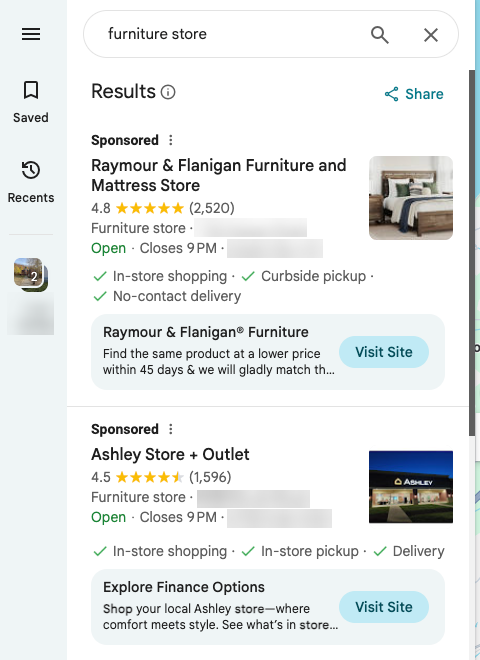
Step 3: Select the business you want to review
When you’ve found the business you want to leave a review for, click the result on the left side of Google Maps. This will open up a more in-depth profile of the business.
Step 4: Navigate to the review page
Click the Reviews tab toward the top, then click the Write a Review button.
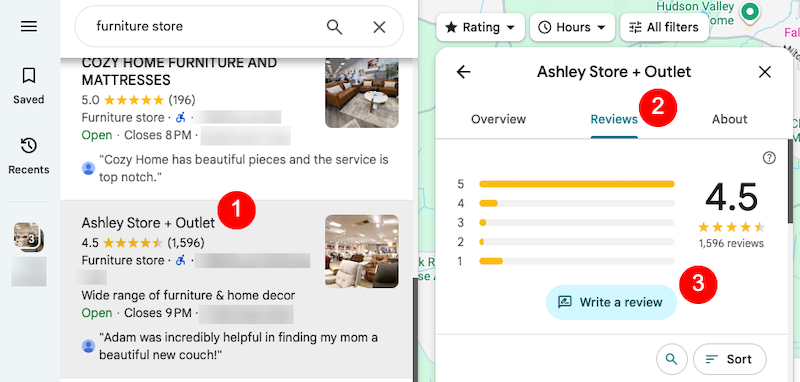
Step 5: Write and post your review
In the pop-up box, select your star rating out of 5, then write your review in the designated section. You can add photos and videos if you like. When you’re done, click Post.
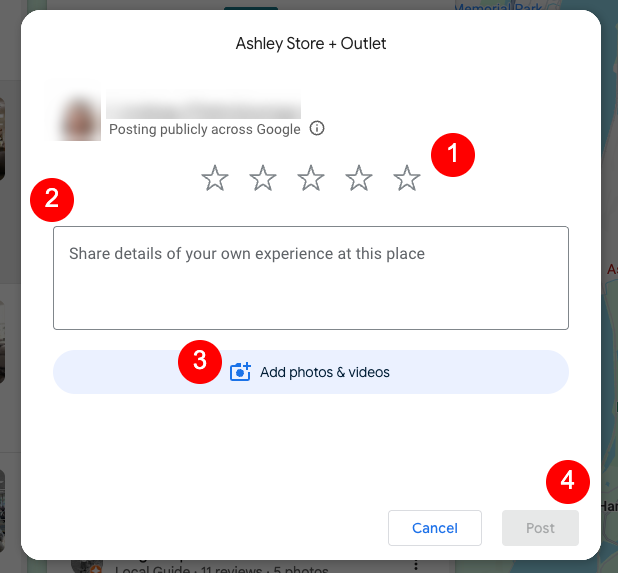
What Can You Do If You Are Unable to Leave a Google Review?
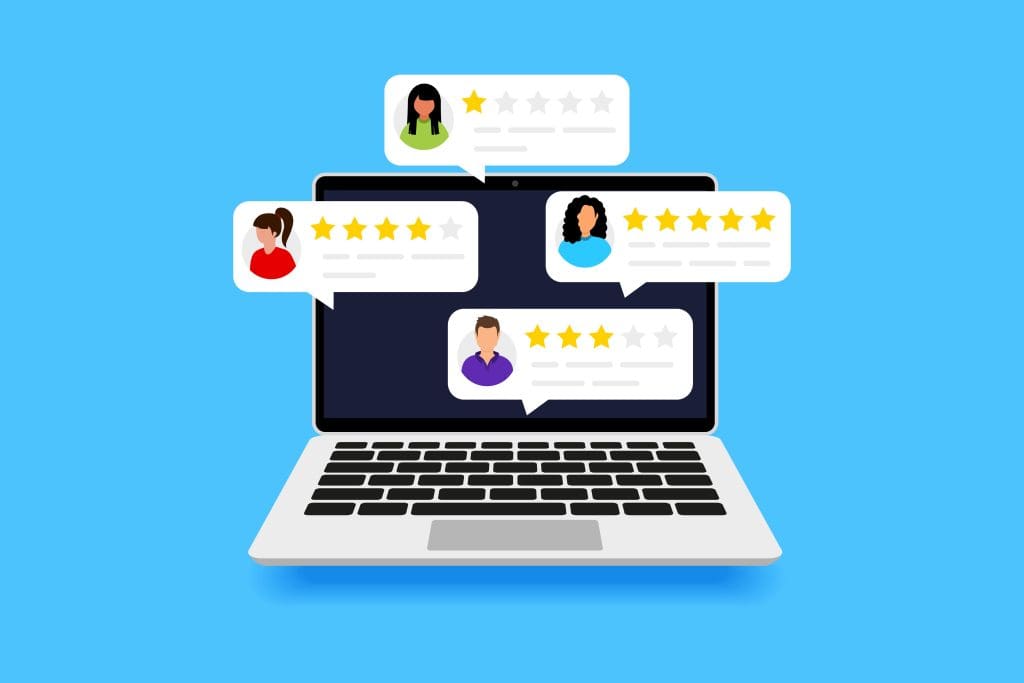
Whether you’ve narrowed down the issue or you’re at a loss for why you can’t leave a Google review, consider following one or all of these steps:
- Contact Google Support: Reach out to Google’s support team for assistance and guidance in resolving the issue. They can provide specific insights into why you cannot leave a Google review and offer potential solutions.
- Seek Assistance From the Google Maps Community: Since your Google review for a business shows up on Google Maps, the Google Maps community can be helpful in troubleshooting issues. Engaging with this community may provide valuable insights and support in resolving your review-related concerns.
- Explore Alternative Review Platforms: If all else fails, consider exploring alternative review platforms where you can share your experiences and opinions about businesses or services. Numerous other websites and apps allow users to leave reviews.
By understanding the reasons behind your inability to leave a Google review, you can overcome these challenges and potentially regain your ability to review businesses and services on the platform. If it’s simply not possible for your account to leave a Google review in the future, you can explore other avenues for providing businesses with feedback.
Is your Google presence causing problems with your online reputation? Don’t wait — get started today with digital reputation management or repair. Give us a call at (844) 458-6735 to learn more.
