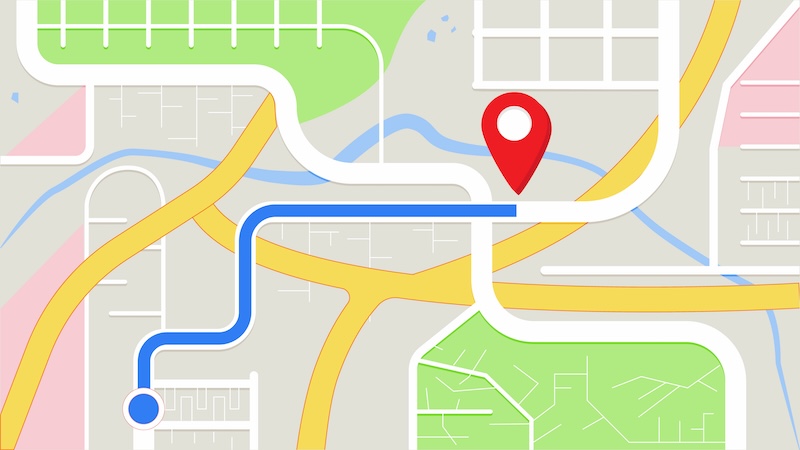How To Change Business Hours on Apple Maps: Step-by-Step Guide
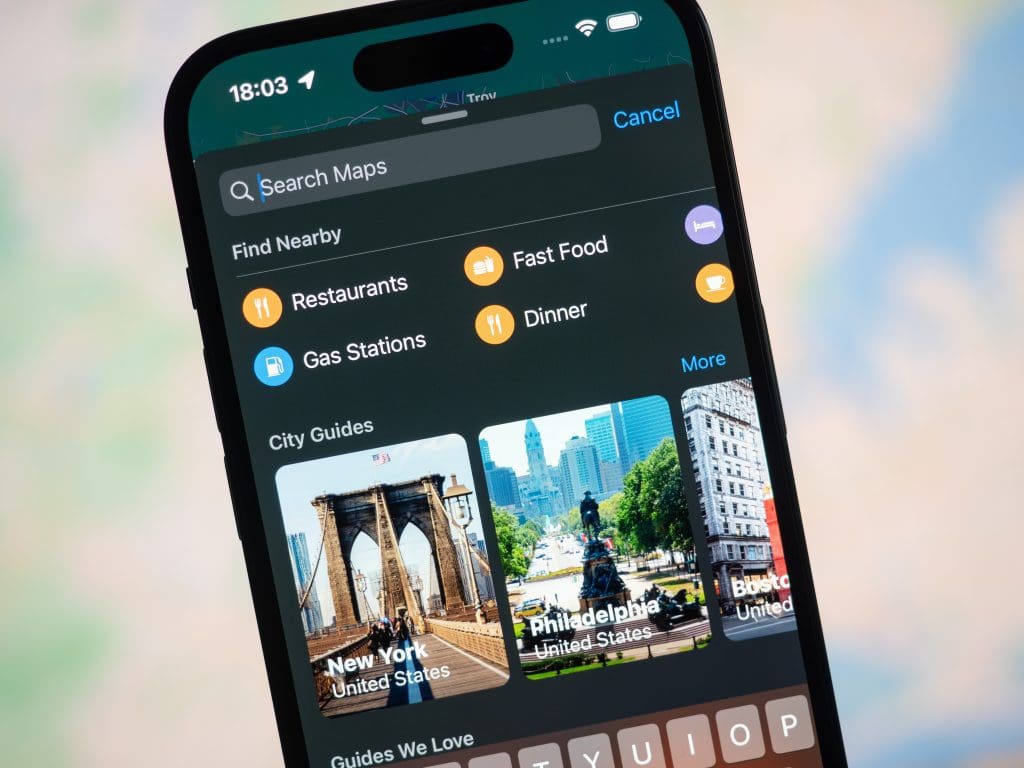
Are you wondering how to change business hours on Apple Maps to ensure your business details are accurate? Read on to find out how to update your business’ operating hours in this Apple Business Connect guide.
Updating your business hours on Apple Maps via Apple Business Connect is crucial for providing accurate and reliable business details to customers.
When customers and potential customers know your opening hours and when you close, they’ll never be inconvenienced by showing up outside of operating hours. This enhances trust and customer satisfaction.
To update your business’s hours of operation, you’ll need to access Apple Business Connect and sign in with your Apple ID. You’ll then locate your business, edit the business profile, and navigate to the section for updating hours. It’s easy to make the necessary changes and submit them for review.
Note that due to the review process, changes you make to your Apple Business Connect profile may take a little while to go live on Apple Maps. Be cautious to avoid inaccuracies, too, as they can lead to customer dissatisfaction and take extra time to fix.
Let’s go over the benefits of having your business profile on Apple Business Connect and how you can ensure your business name, opening hours and other details are always up to date.
Do you need help with your digital presence? Call us at (844) 458-6735 for an in-depth audit and valuable insights from an expert.
Why Update Business Hours on Apple Maps?
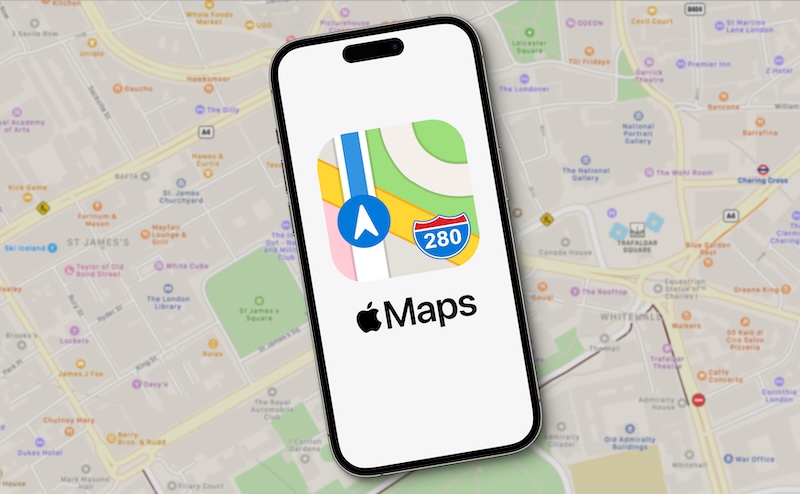
Keep your customers informed and avoid any confusion or disappointment by updating your business hours on Apple Maps. Here’s why it’s crucial to have accurate information for your customers and how it can help you cultivate a positive reputation:
- Reliability: Customers depend on Apple Maps to find businesses and determine their operating hours. They expect Apple Business Connect information to be accurate.
- Planning: Accurate business hours are essential for customers, allowing them to plan visits effectively and avoid disappointment.
- Customer Satisfaction: By updating their operating hours on Apple Maps, businesses provide reliable information, enhancing customer satisfaction and loyalty.
- Prevent Problems: Having up-to-date business hours can help manage customer expectations and avoid negative experiences.
- Brand Loyalty: When customers see that your information is reliable and consistent, they are more likely to have confidence in your business and continue choosing your services.
Inaccurate information can lead to frustration and negative experiences. Maintaining accurate hours is vital for businesses and customers, ensuring smooth interactions.
From 24-hour monitoring to upscale content creation and promotion, our team of ORM experts can help you create the online presence you deserve. Contact us at (844) 458-6735 for more information.
Step-by-Step Guide: How to Change Your Business Hours on Apple Maps Using Apple Business Connect

Now, let’s go over how to access Apple Maps via Apple Business Connect, sign in to your account, find your business, update your business profile information, and submit the changes for review.
Note that these steps are specific to Apple Business Connect users and may vary for other platforms like Google Business Profile. Familiarize yourself with each platform’s requirements to manage your business information effectively.
- Visit the Apple Business Connect website here.
- Locate the Sign In button and click on it.
- Provide your Apple ID and password to log in to Apple Business Connect.
- After successfully logging in, you can use the search bar to find your business.
- Select your business listing.
- Scroll down until you find the section dedicated to business hours.
- Click on the Edit button next to the business hours section.
- Modify the opening and closing times for each day of the week.
- Ensure you save your changes before leaving the page.
Remember that your updated business hours will be reviewed before appearing on Apple Maps, so the changes won’t go live immediately.
The Business Profile Review Process
After submitting your changes for review, Apple Business Connect will go through a verification process to ensure the accuracy of the information. This review process typically takes a few days, but it can vary depending on the changes.
During the review process, it’s vital to acknowledge that there may be delays in the changes being reflected on Apple Maps. Being patient and allowing sufficient time to approve and update the changes is essential.
It’s important to note that Apple reviews the changes to verify that they align with the actual business hours. They may also cross-reference the information with other trusted sources to ensure its accuracy.
Once the changes have been approved and updated on Apple Maps, you will receive a notification confirming the update. This notification will confirm that the changes are now live and visible to users.
It’s a good practice to check your business hours on Apple Maps to ensure they are accurate and were updated successfully.
Apple Business Connect: Finding or Adding Your Business

Not sure if your business is on Apple Business Connect yet? Wondering how to add your business profile to the database? Follow these simple steps:
- Go to the Apple Maps Connect website here and sign in with your Apple account.
- If you haven’t created a business profile yet, you’ll be prompted to.
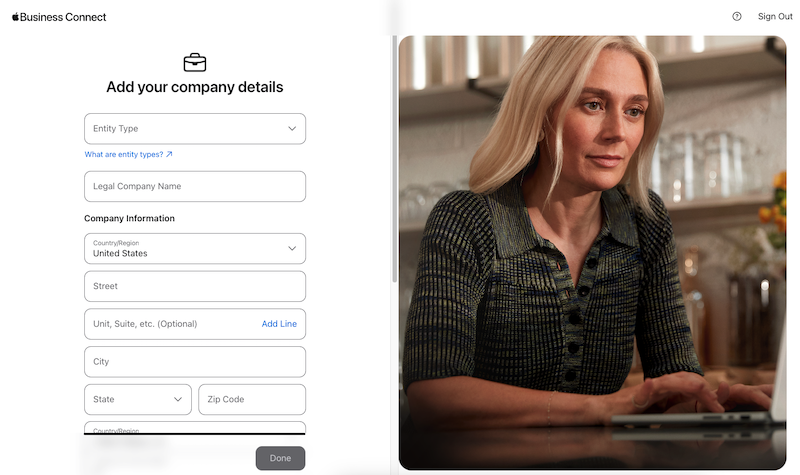
- Otherwise, locate the search bar at the top of the dashboard. Search for your business profile.
- Select your business from the search results to access the business information page.
- Edit your business information.
You can offer customers the most reliable information possible by ensuring that your business hours are precise on Apple Maps. This will assist them in planning their visits and avoiding any unnecessary inconvenience.
The way you’re perceived online matters, and a poor online reputation can damage your personal life and your professional opportunities. Find out how to create the online reputation you deserve by calling (844) 458-6735 today.
Editing Business Information in Apple Business Connect: An Overview
Once you have located your business on Apple Business Connect and are in the editing section, you’ll see different sections with information about your business. Scroll down to the section titled Business Information. This is where you can edit various details about your business, such as the address, phone number, and website URL.
To edit these fields, click the Pencil icon next to the information you want to change. After making your desired changes, click the Save button to save your edits.
Review the changes you have made to ensure their accuracy. It is important to double-check all the information before submitting the changes.
If you need to make additional changes to other sections of your business information, you can continue scrolling down the page and editing the relevant fields. Remember to save your changes after each edit to ensure the updated information is properly recorded.
Comparing Google Maps vs. Apple Maps
It is important to consider features and functionalities when comparing Google Maps and Apple Maps. Both platforms provide mapping services, but there are some important differences to note.
1. User Interface
Google and Apple have different maps user interfaces. While Google Maps has a more cluttered interface, Apple Maps focuses on simplicity and a clean design, making it easier for users to navigate.
2. Accuracy
Google Maps is renowned for its extensive database and accurate mapping of locations. It offers detailed information about local businesses, landmarks, and points of interest. Although Apple Maps has improved over the years, it may have a slightly less comprehensive database.
3. Integration with Apple Devices
Apple Maps is an app specifically tailored for Apple devices, including iPhones, iPads, and Macs. It seamlessly integrates with other Apple apps and services, such as Siri, providing a more cohesive user experience. Google Business Profile isn’t designed for Apple, so it won’t integrate as smoothly.
4. Street View
One notable feature that separates Google Maps from Apple Maps is the Street View feature, which allows 360-degree panoramic views and photos of streets and places. Apple Maps lacks a similar feature, making Google Maps the preferred choice for visual exploration of an area.
5. Privacy
Apple Maps prioritizes user privacy by anonymizing data and not associating searches and navigation with a specific Apple ID or device. On the other hand, Google Maps collects more data to personalize the experience, but this may raise privacy concerns for some users.
When comparing Google Maps and Apple Maps, user interface, accuracy, integration, features like Street View, and privacy preferences must be evaluated. Ultimately, the choice between the two depends on individual needs.
Wrapping Up
It may seem like a small thing, but having your opening hours and closing times correct online plays a role in online reputation management (ORM). Having accurate business information online shows customers that you respect their time, and it builds trust and credibility with the public.
Also, by giving customers a good idea of what to expect, you can avoid negative reviews and complaints.
Having an accurate Apple Business Connect profile can also improve your local SEO rankings so more people are able to find and visit your business.
Don’t miss out on opportunities to connect with customers and grow your business. Say goodbye to frustrated customers showing up when you’re closed, and hello to smooth operations that keep your business thriving.
At ReputationSciences.com, we work with clients who are ready to create, grow or repair their digital reputation. Through our parent company, NetReputation, we offer a range of ORM services, including ad management, local SEO, review monitoring, content removal and more.
Get in touch with us today at (844) 458-6735 to speak with an expert.